A complete step-by-step guide to installing SQL Server on a Windows Server from EgyVPS. Covers downloading SQL Server, choosing the right edition, running the setup, opening ports, and configuring SQL Authentication.
If you are a beginner and want to install Microsoft SQL Server on a Windows Server from EgyVPS, this guide covers everything from start to finish, including:
How to download and install SQL Server.
Choosing the edition that fits your needs.
Running the service and verifying it works.
Opening necessary ports for remote access.
Setting up SQL Authentication and securing the connection.
Long Tail Keywords:
How to install Microsoft SQL Server on Windows Server step by step
Beginner’s guide to installing SQL Server on an EgyVPS server
Configuring SQL Server on Windows Server with SQL Authentication
Opening SQL Server TCP/IP ports on Windows Server
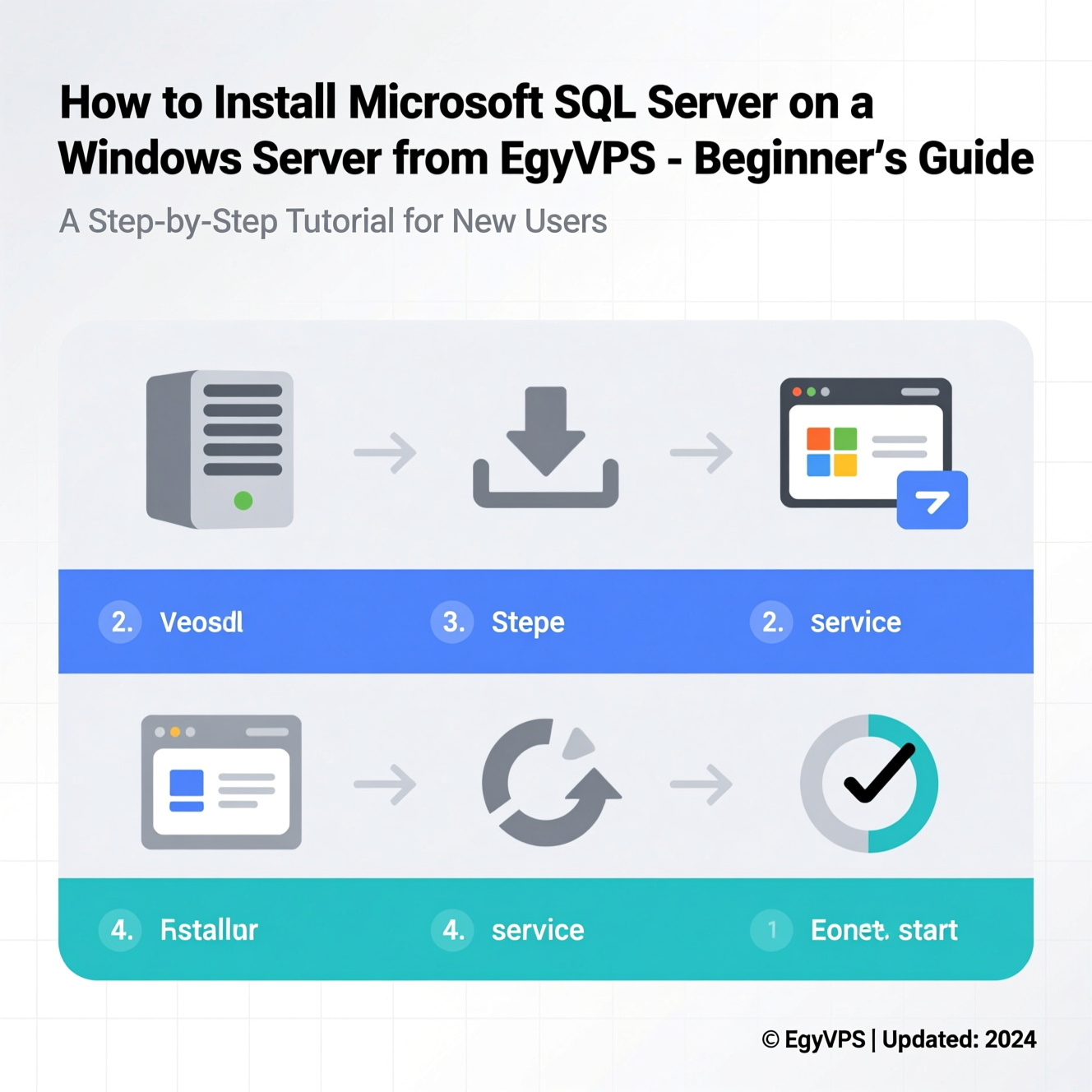
Visit the official Microsoft SQL Server download page.
Choose the edition based on your needs:
Developer Edition: Free, for development and testing with all Enterprise features.
Express Edition: Free, lightweight for small projects and desktop apps.
Standard Edition: For small production environments with advanced features.
Download the installer file (ISO or EXE).
If you have an ISO file, right-click and select Mount to open the installation files.
Run setup.exe to launch the SQL Server installation wizard.
In the SQL Server Installation Center, select:
New SQL Server standalone installation or add features to an existing installation.
Choose Basic for beginners or Custom to select features manually.
Enter your product key if you have one, or choose a free edition like Developer.
Accept the license terms and click Next.
Select the features you need, such as Database Engine Services, Reporting Services if required.
Choose an instance name (default MSSQLSERVER or custom name).
Click Next.
Choose Mixed Mode to enable SQL Authentication along with Windows Authentication.
Enter a strong password for the sa account.
Add any additional SQL Server administrators if needed.
Review the final summary and click Install.
After installation, click Close and restart your server if required.
Open Start Menu > Microsoft SQL Server > Configuration Tools > SQL Server Configuration Manager.
Select SQL Server Services from the left menu.
Right-click SQL Server (MSSQLSERVER) or your named instance, then choose Start.
Open SSMS and connect to your instance.
If the service does not start, use the Restart option.
Alternatively, use sqlcmd via command prompt:
Open SQL Server Configuration Manager > SQL Server Network Configuration > Protocols for [Instance].
Right-click TCP/IP and select Enable.
Go to Properties > IP Addresses tab.
Set the TCP port (default 1433) or a custom port like 1401.
Open Windows Firewall with Advanced Security (wf.msc).
Create a new inbound rule for your port.
Allow connections for all profiles and save the rule.
⚠️ Tip: Don’t leave the port open publicly without strong authentication to prevent attacks.
Open SSMS, right-click your server > Properties > Security.
Select SQL Server and Windows Authentication Mode.
Restart the service to apply changes.
Go to Security > Logins > New Login.
Choose SQL Server authentication and enter a strong password.
Under User Mapping, assign the user to the necessary databases.
Set roles like db_datareader or db_datawriter.
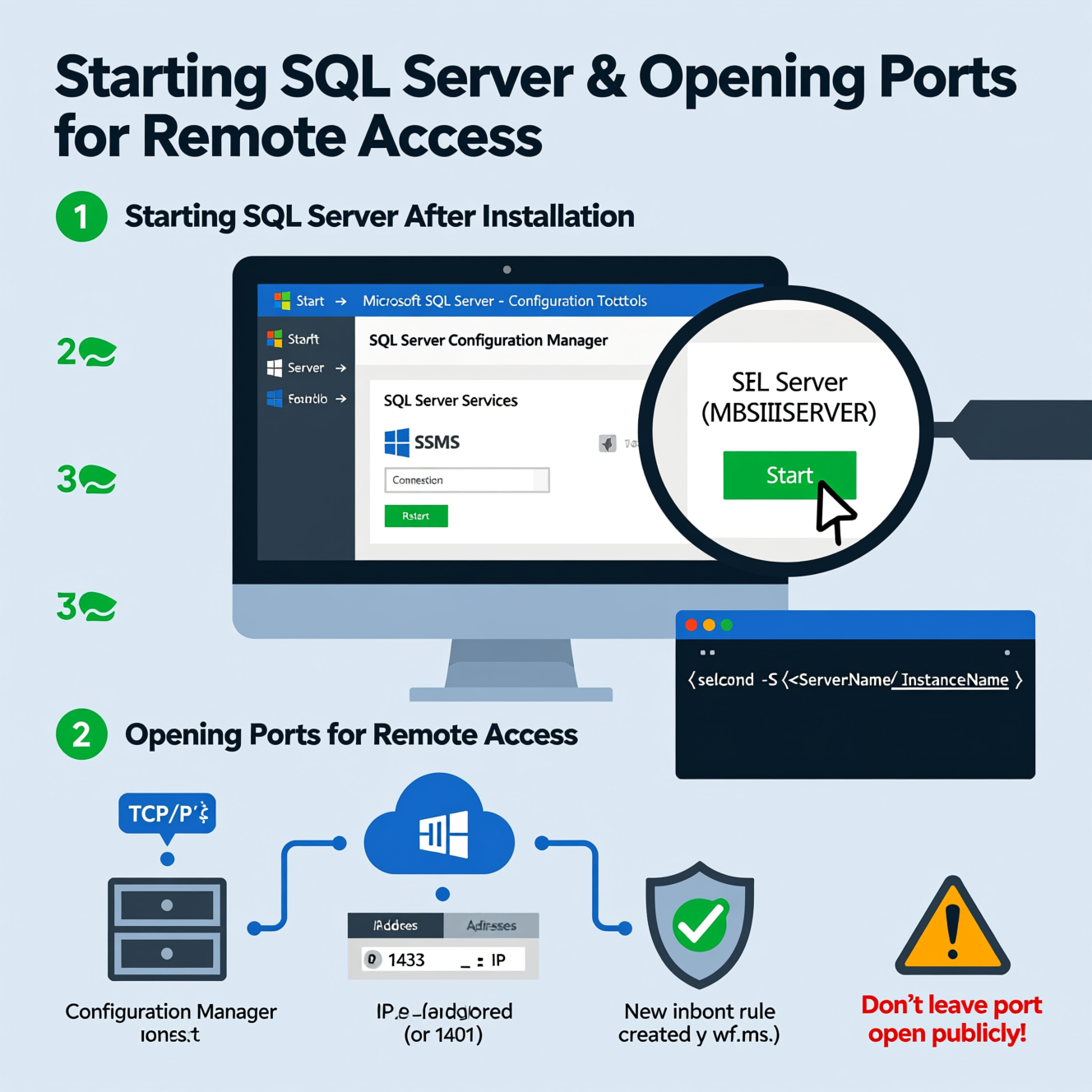
Open SSMS and connect to your instance.
Right-click Databases > New Database.
Name your database, e.g., MyDatabase.
Click OK to create the database.
Or using T-SQL:
You can now link this database to your newly created SQL user.
| Edition | Ideal For | Features | Notes |
|---|---|---|---|
| Developer | Development & Testing | All Enterprise features | Free, non-production use |
| Express | Beginners & Small Projects | Lightweight & easy to use | 10GB DB limit, 1GB RAM |
| Standard | Small teams & production | Advanced productivity features | Production use without Enterprise |
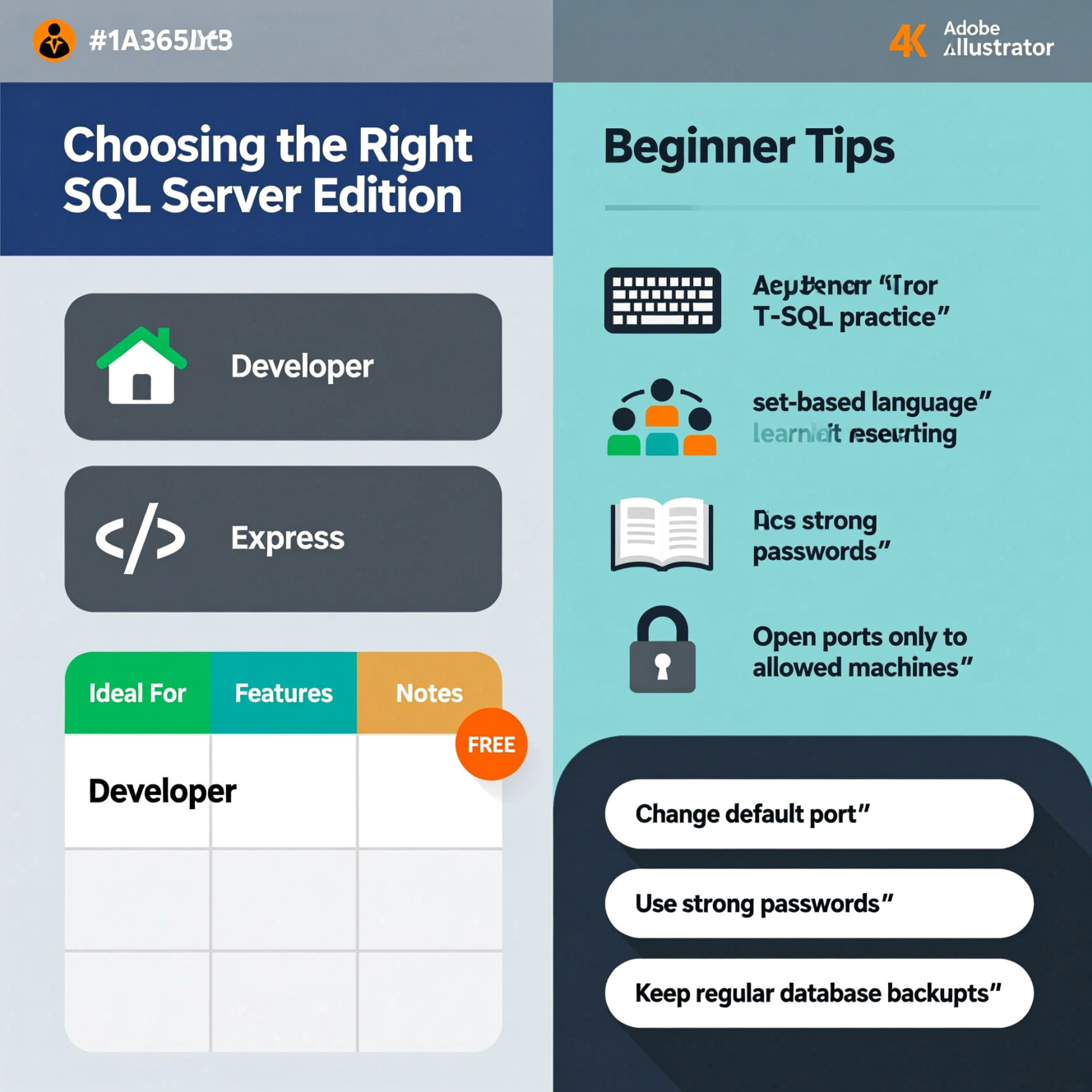
Practice writing T-SQL queries like CREATE TABLE and INSERT INTO.
Understand SQL as a set-based language for easier learning.
Use free learning resources like Microsoft Learn and Dataquest.
Always secure connections:
Change default port.
Use strong passwords.
Open ports only to allowed machines.
Keep regular database backups.
| Issue | Solution |
|---|---|
| Service does not start | Check SQL Server Configuration Manager and restart service. |
| Cannot connect remotely | Ensure TCP/IP is enabled and firewall port is open. |
| Forgot user password | Reset password in SSMS using the sa account. |
| Installation fails | Check system requirements, disk space, and Windows version. |
Q: Which edition is best for testing applications only?
A: Developer Edition – free, includes all Enterprise features for testing.
Q: How can I enable remote SQL Server connections?
A: Enable TCP/IP in SQL Server Configuration Manager, configure firewall port, then connect via SSMS.
Q: What is the default SQL Server port?
A: Default port is 1433, can be changed as needed.
Q: Can I install SSMS after SQL Server?
A: Yes, download and install SSMS separately from Microsoft’s official site.
Q: What is Mixed Mode authentication?
A: Allows both Windows Authentication and SQL Server Authentication for secure access.
هل تحتاج إلى Windows VPS سريع وآمن وبسعر مناسب؟
شركة EgyVPS بتوفرلك سيرفرات ويندوز جاهزة للاستخدام فورًا.
? تواصل معنا عبر: 201001197157
? أو زور موقعنا: https://egyvps.com