: Learn how to install SSMS on a VPS, set up local and remote connections, troubleshoot common connection issues, and follow best practices for database security and performance.
Managing databases efficiently is crucial for developers, system administrators, and businesses relying on VPS servers. SQL Server Management Studio (SSMS) is a powerful tool that allows you to manage, configure, and monitor SQL Server and Azure SQL databases in a centralized environment. This guide provides step-by-step instructions to install SSMS on a VPS, establish both local and remote connections, troubleshoot common issues, and implement best practices to ensure your databases remain secure, reliable, and high-performing.

Database Management: Create, modify, and delete databases; manage tables, indexes, and stored procedures.
Data Access and Scripting: Write and execute Transact-SQL (T-SQL) queries; automate tasks.
Backup and Restore: Perform full, differential, and transaction log backups and restores.
Security Management: Create logins, assign permissions, manage user roles.
Example: If you have multiple databases on your VPS, SSMS allows you to view them all in "Object Explorer," run queries, and schedule backups from a single interface.
Download SSMS: Visit the official Microsoft SSMS download page (SSMS-Setup-ENU.exe).
Run Installer: Double-click the downloaded file to start the installation.
Follow Instructions: Accept license, choose path (or default), installer handles dependencies.
Complete Installation: Click Install, restart if needed, launch SSMS to verify.
Open SSMS → "Connect to Server" dialog.
Server Type: Database Engine
Server Name: localhost or (local)
Authentication: Windows Authentication or SQL Server Authentication
(Optional) Specify database in Connection Properties
Click Connect
Enable remote connections: Server → Properties → Connections → check "Allow remote connections"
Enable TCP/IP in SQL Server Configuration Manager
Configure firewall: open TCP port 1433 (or custom)
Enter VPS public IP, instance name, login credentials in SSMS → Connect
Tip: Use strong passwords and limit IP access for security.
Authentication Mode: Switch to "SQL Server and Windows Authentication mode"; restart service
Invalid Credentials/Locked Account: Reset password, check account status
Default Database Issues: Ensure login is mapped and has permissions
Network/Service Problems: Verify SQL Server and SQL Browser services are running, TCP/IP enabled
Incorrect Instance Name: Confirm server/instance names
Tip: Check SQL Server error log at C:\Program Files\Microsoft SQL Server\MSSQL.<n>\MSSQL\LOG\ERRORLOG
Strong passwords, Windows Authentication if possible
Principle of least privilege
Firewall for trusted IPs only
Encryption (TDE, Always Encrypted)
Regular security audits
Optimize indexes and queries
Adjust MAXDOP, Cost Threshold for Parallelism
Avoid auto-growth for files; set manual sizes
Monitor CPU, memory, I/O
Full, differential, transaction log backups
Enable backup compression
Offsite backups
Routine maintenance: rebuild indexes, update stats
Monitor error logs and dashboards
Use Azure Monitor or third-party tools
Use dedicated VPS
Keep SQL Server updated
Document configuration, backups, and security settings
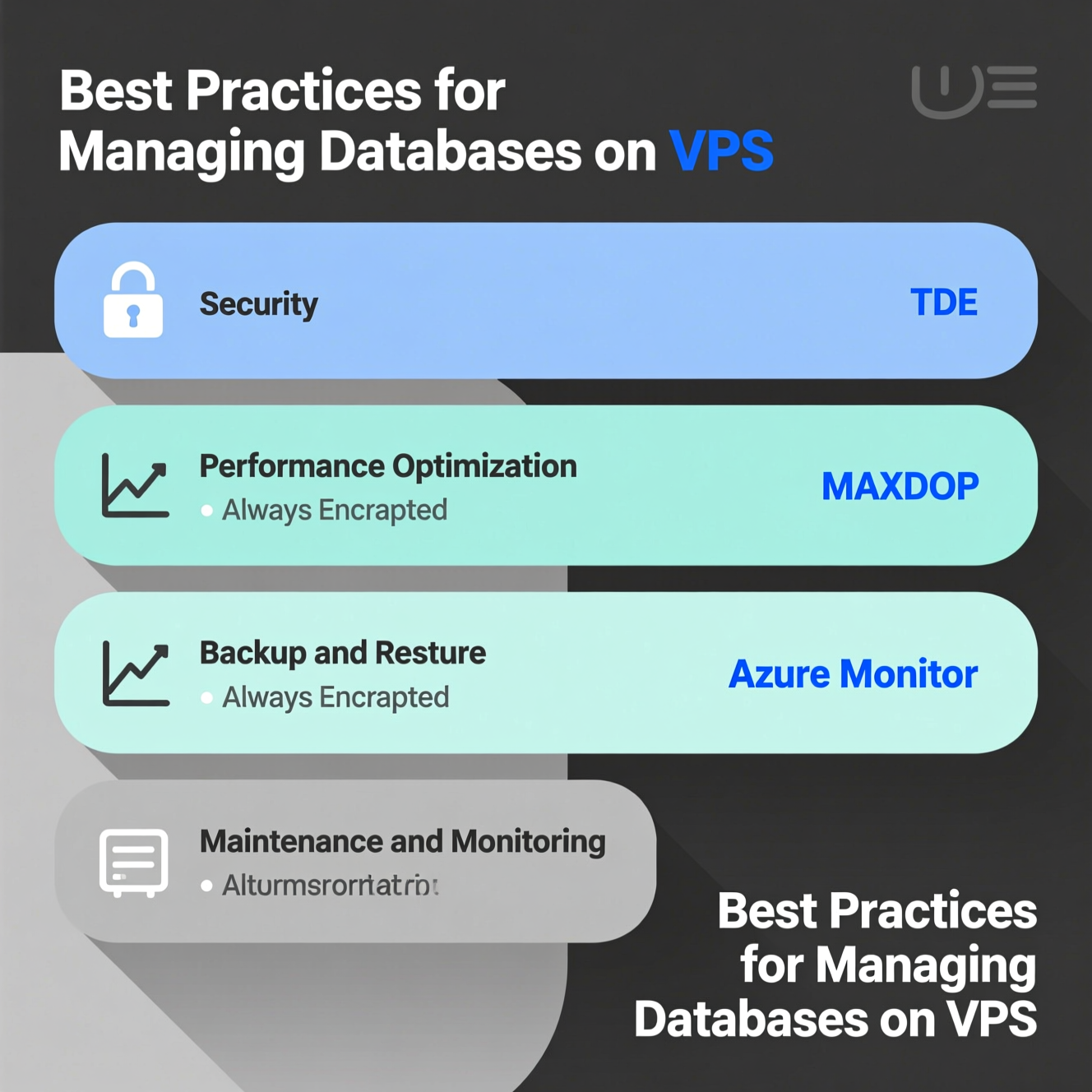
Installing and managing SQL Server on a VPS using SSMS like EgyVPS is straightforward when following the right steps. By enabling remote connections, configuring TCP/IP, setting up firewall rules, and applying security and performance best practices, you create a reliable, efficient, and secure database environment. Implementing regular maintenance, backups, and monitoring ensures your databases remain robust and ready to handle any workload. SSMS empowers you to streamline database management and focus on growing your applications or business with confidence.
Q1: What is SSMS?
A1: A free Microsoft tool to manage SQL Server and Azure SQL, providing full administration and development features.
Q2: Can I connect remotely using SSMS?
A2: Yes, after enabling remote connections, activating TCP/IP, and configuring the firewall.
Q3: Default SQL Server port?
A3: TCP 1433
Q4: How to fix "Cannot connect to server"?
A4: Check authentication, credentials, default database, instance name, TCP/IP, and firewall settings.
Q5: How to optimize SQL Server on VPS?
A5: Optimize indexes/queries, adjust database settings, monitor resources, and perform regular maintenance.
هل تحتاج إلى Windows VPS سريع وآمن وبسعر مناسب؟
شركة EgyVPS بتوفرلك سيرفرات ويندوز جاهزة للاستخدام فورًا.
? تواصل معنا عبر: 201001197157
? أو زور موقعنا: https://egyvps.com