In the world of C# and ASP.NET development, developers often need to run multiple projects on the same server — whether for testing, production, or internal use.
To achieve this efficiently and securely, IIS Manager (Internet Information Services) is the best tool for hosting and managing multiple C# web applications on a single Windows environment.
In this complete guide by EgyVPS, you’ll learn how to configure IIS to host multiple C# projects step by step, manage ports and hostnames, enable SSL certificates, and optimize performance for smooth and secure hosting.
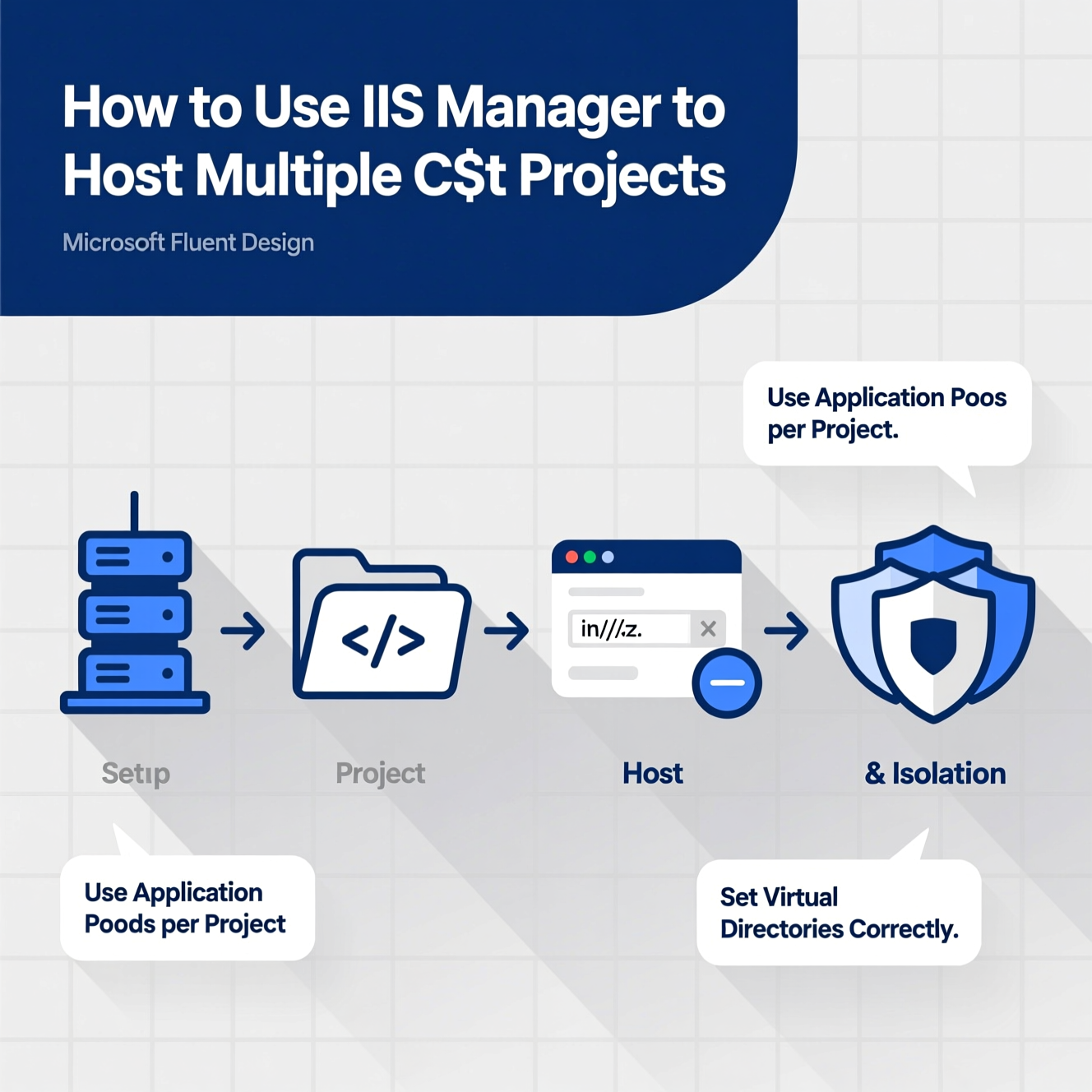
IIS (Internet Information Services) is Microsoft’s official web server platform designed for running ASP.NET and C# applications.
It gives developers full control over site configuration, port assignments, domain bindings, and HTTPS setup — all from a single interface.
With IIS, you can easily host multiple applications on one server without conflict or complex configuration.
That makes it the perfect choice for agencies, enterprises, and developers managing multiple client projects.
To host multiple C# projects on IIS, follow these steps:
Open IIS Manager from the Start Menu.
Right-click “Sites” and select Add Website.
Enter a name for your site (e.g., Project1 or MyApp).
Choose the folder where your project files are stored (usually underC:\inetpub\wwwroot\).
Assign a unique port number for each project (e.g., 80, 81, 82).
Add a distinct hostname for each site such as:
project1.mydomain.com
project2.mydomain.com
Create a separate Application Pool for every site to ensure isolation and stability.
???? Pro Tip:
Always keep project folders and site names organized to easily manage multiple C# applications on the same server.
Each site in IIS requires a unique binding — a combination of IP, port, and hostname — that defines how users access it.
To configure site bindings:
Select the desired website in IIS.
Click Bindings from the right panel.
Add or edit port numbers (e.g., 8080, 9090).
Specify the hostname (domain or subdomain) for each site.
???? Example:
Main site: main.mydomain.com on port 80
API site: api.mydomain.com on port 81
Both run simultaneously on the same server with no conflict.
Security is essential for any web project.
By enabling SSL Certificates on IIS, you can encrypt traffic and protect user data effectively.
Types of SSL certificates:
Single Domain SSL: Protects one specific domain.
Wildcard SSL: Protects all subdomains of a main domain.
Multi-Domain SSL (SAN): Protects several unrelated domains in one certificate.
Go to Server Certificates in IIS Manager.
Import or create a new SSL certificate.
Open Bindings for your site and switch the protocol to HTTPS.
Select your certificate and enable “Require SNI” to host multiple SSL sites on a single IP.
Repeat for all your other sites.
???? Tech Tip:
SNI (Server Name Indication) allows multiple HTTPS sites to share the same IP — perfect for hosting several secure C# applications on one server.
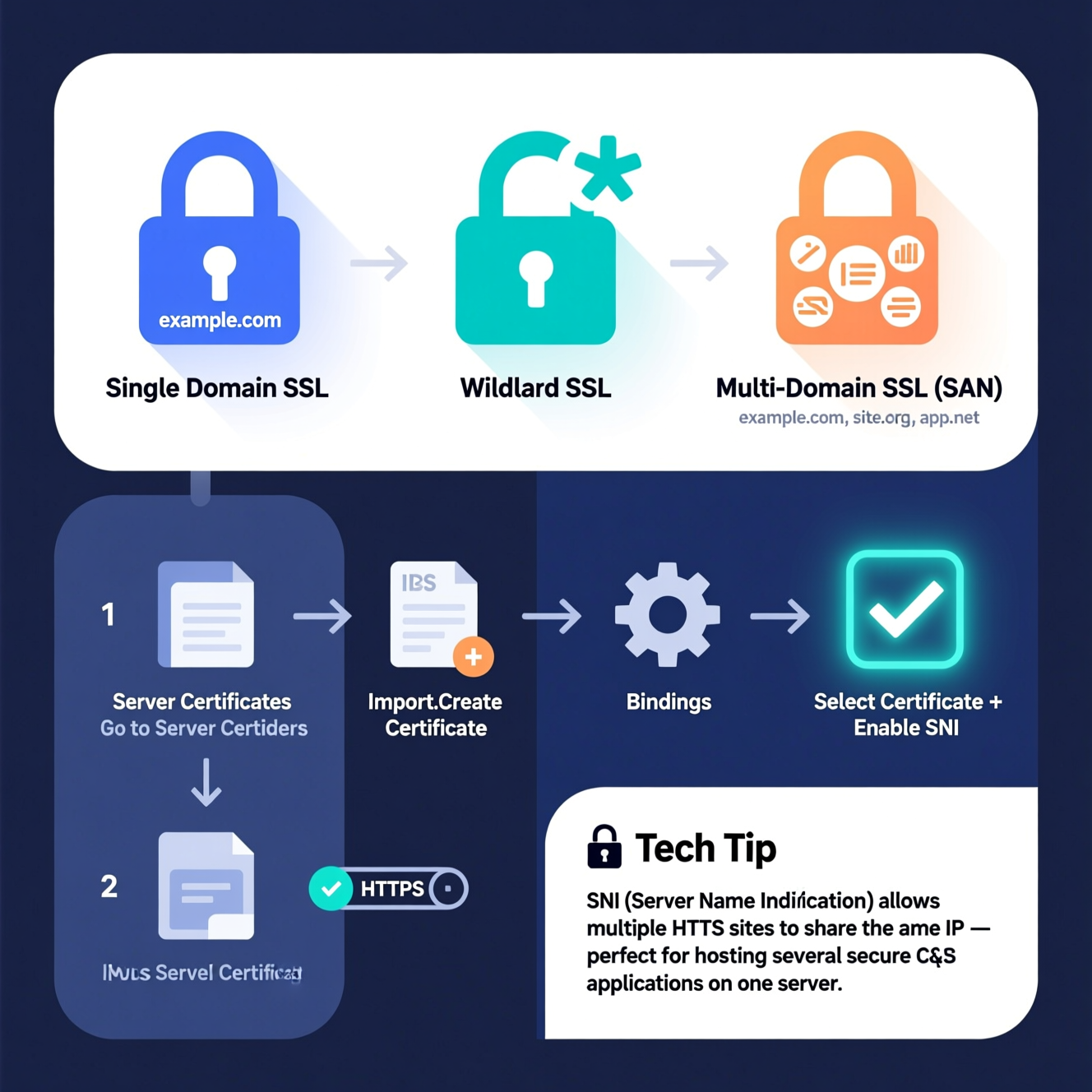
EgyVPS provides pre-configured Windows hosting servers optimized for .NET developers, so you don’t need to handle complex setup steps.
Here’s how to deploy your projects:
Connect to your server via Remote Desktop.
Open Server Manager and make sure “Web Server (IIS)” is installed.
Publish your project from Visual Studio using “Publish to IIS”.
Or use the command line:
Then copy the published files to your site folder in IIS.
????️ Bonus:
EgyVPS servers are scalable — you can increase RAM, CPU, or storage anytime without downtime, keeping all your C# apps running smoothly.
To ensure your hosted projects run efficiently, follow these best practices:
Enable Output Caching to reduce server load.
Turn on GZIP Compression for faster page loading.
Monitor performance via IIS Logs and Performance Monitor.
Schedule Application Pool Recycling to prevent memory leaks.
Use Custom Error Pages for a better user experience.
Store static files (CSS, JS, Images) in organized folders for quick access.
Fully managed, ready-to-use Windows hosting.
Advanced firewall and 24/7 security monitoring.
Seamless support for ASP.NET and .NET Core.
Host multiple HTTPS sites using a single IP with SNI.
Fast, stable performance with isolated resources.
Expert technical support from the EgyVPS team.
1. Can I run multiple C# projects on one server?
Yes, by creating separate folders and configuring different ports or hostnames for each project in IIS.
2. Do I need a separate IP for each site?
No, you can use the same IP with SNI enabled to host multiple HTTPS sites.
3. What’s the difference between Multi-Domain and Wildcard SSL?
Multi-Domain SSL secures different domains, while Wildcard SSL secures one domain and all its subdomains.
4. How can I test if IIS is working properly?
Open your browser and type http://localhost. If the IIS default page appears, it’s working correctly.
5. Why use IIS for hosting C# applications?
Because it’s built specifically for .NET, offering superior performance, security, and easy management.
6. How does EgyVPS help with IIS hosting?
EgyVPS provides pre-configured, secure, and optimized Windows environments with expert support for .NET developers.
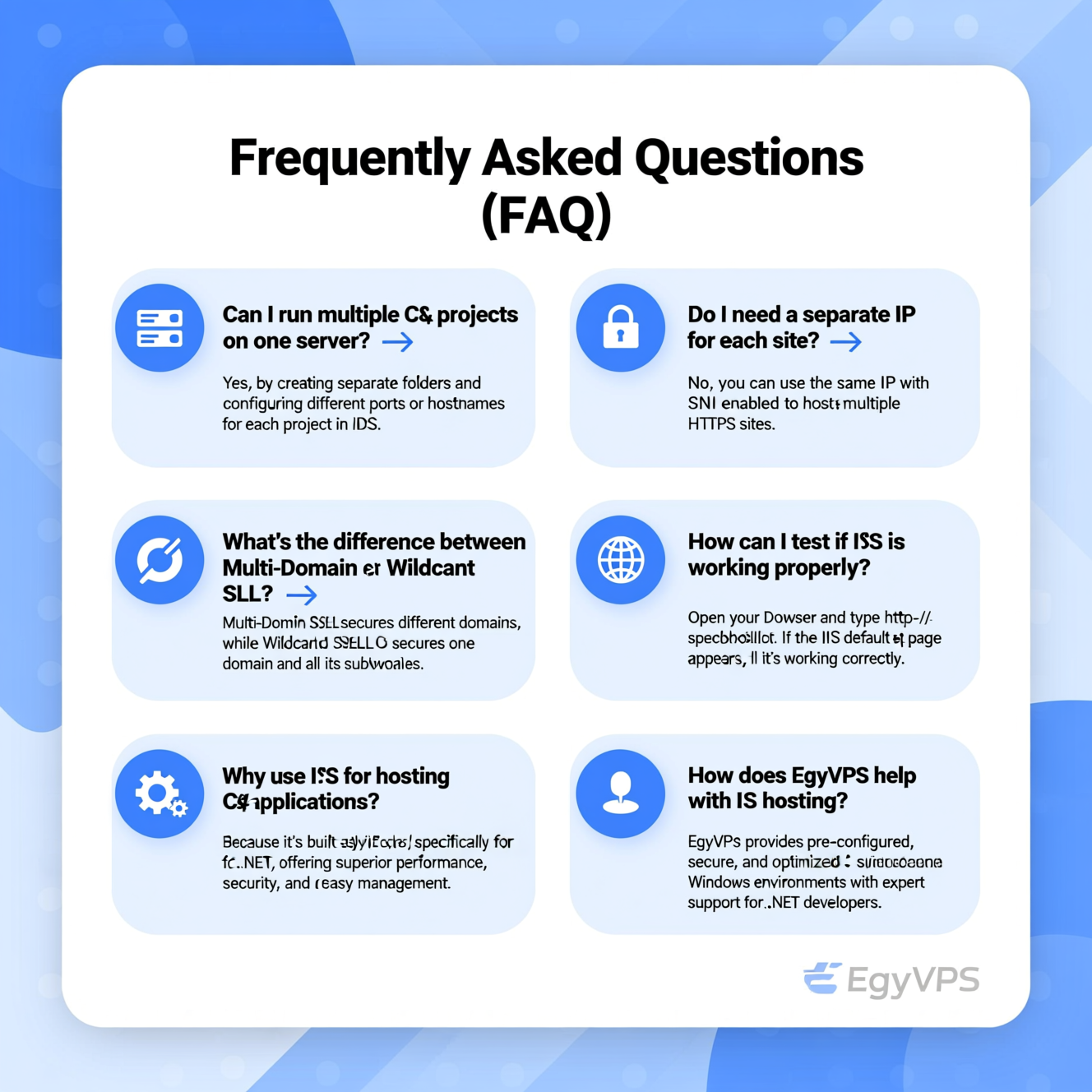
هل تحتاج إلى Windows VPS سريع وآمن وبسعر مناسب؟
شركة EgyVPS بتوفرلك سيرفرات ويندوز جاهزة للاستخدام فورًا.
? تواصل معنا عبر: 201001197157
? أو زور موقعنا: https://egyvps.com