Hosting Java applications on Windows Server requires careful planning, proper setup, and continuous management to ensure optimal performance, stability, and security. This guide covers everything from installing the JDK to running Java applications as Windows services, deploying web applications, configuring Apache Tomcat, and optimizing server performance.
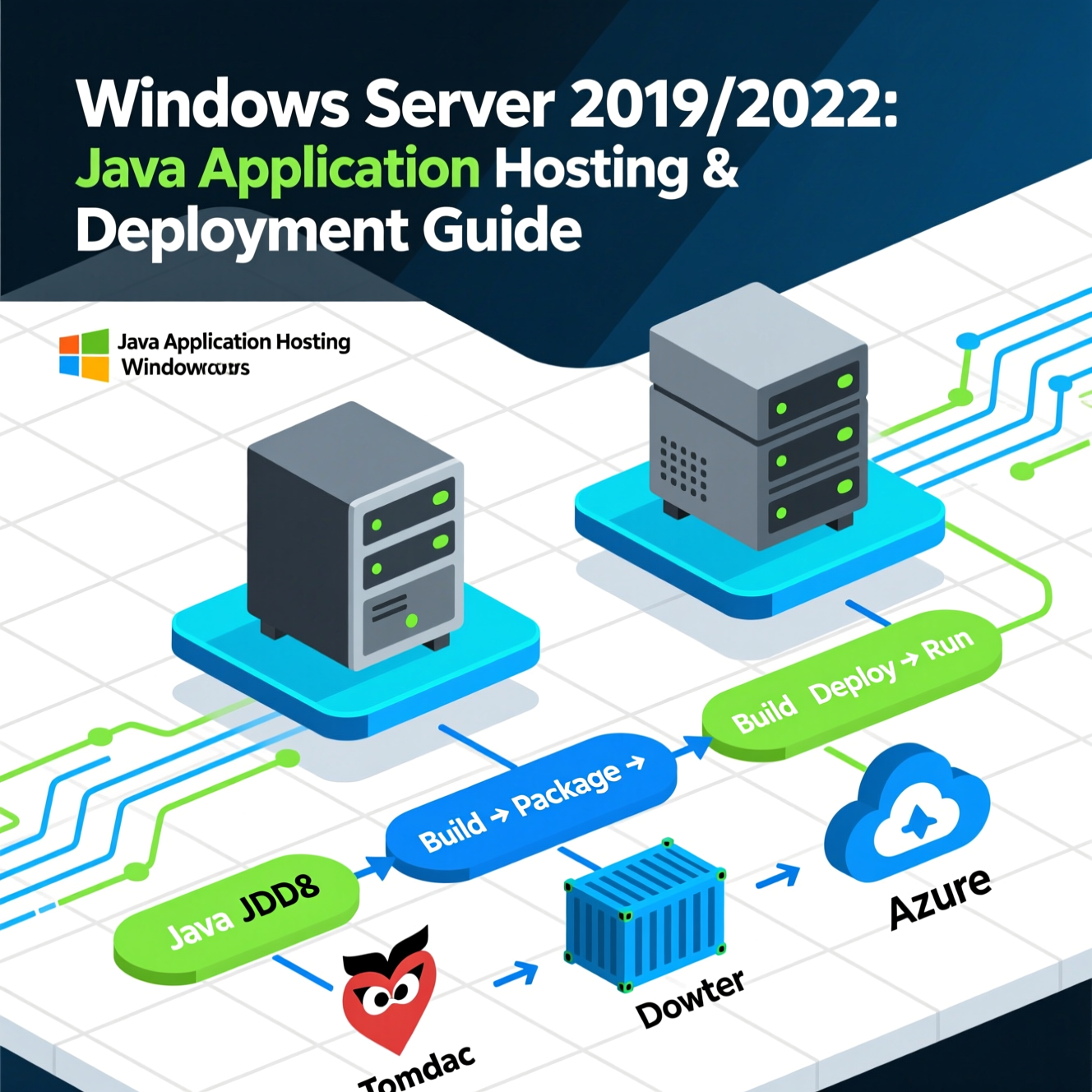
Before deploying any Java application, you must install the Java Development Kit (JDK). This provides the necessary tools to compile and run Java applications.
Download the JDK:
Visit the official Oracle website or choose an OpenJDK distribution like Adoptium. Ensure you select the correct Windows installer (x64).
Run the Installer:
Follow the installation wizard instructions. You can accept the default installation path or choose a custom directory. Administrator privileges are required.
Set Environment Variables:
JAVA_HOME: Set to your JDK installation path (e.g., C:\Program Files\Java\jdk-17).
PATH: Add %JAVA_HOME%\bin to allow running Java commands globally.
Verify Installation:
Open Command Prompt and run:
The installed Java version should appear.
Tip: For multiple JDK versions, make sure
JAVA_HOMEpoints to the version required for your application.
Different Java applications require different hosting architectures:
Standalone JAR Applications:
Simple desktop apps can be packaged into an executable JAR. Users can run it with:
Tools like Launch4j or JPackage can create native Windows executables, including a private JRE.
Web Applications (WAR Files):
Deploy Java web applications to servers like Apache Tomcat, WildFly, WebLogic, or WebSphere. Spring Boot allows embedded servers within the JAR, simplifying deployment.
Client-Server Applications:
Client apps can run as standalone desktop programs, while server components usually run on application servers or as background Windows services.
Enterprise Deployment:
Centralized management is possible using tools like Octopus Deploy or Active Directory for JRE distribution. Cloud providers like AWS, Azure, or Google Cloud also support Java deployments with WAR, JAR, or containerized solutions.
Running Java apps as services allows them to start automatically on boot and run continuously in the background.
Download NSSM: Obtain the correct version from the official website.
Install Service:
A GUI will appear to configure paths, arguments, and service details.
Configure Service: Specify:
Path to java.exe
Arguments: -jar C:\path\to\your-application.jar
Startup type: Automatic
Manage Service: Start, stop, or restart via services.msc or command line.
Download WinSW.exe and rename to your service name.
Create XML Configuration File (YourServiceName.xml) specifying Java executable, JAR path, arguments, logging, and startup mode.
Install Service:
Running Java as a service ensures high availability and reliability, especially for Spring Boot or enterprise applications.
Spring Boot apps are often packaged as executable JARs with embedded servers.
Transfer JAR File: Use SCP, FTP, or other secure methods to copy the JAR to your VPS.
Run Application:
Access it via the VPS IP and configured port.
Optional - Configure as Windows Service: Use NSSM or AlwaysUp to run the app continuously in the background.
Apache Tomcat is widely used for Java web applications:
Install Tomcat: Download the Windows installer or ZIP package from the official website.
Configure as Service: Use service.bat install for manual installations.
Deploy WAR Files: Copy .war files to webapps directory. Tomcat auto-deploys them.
Start and Manage Tomcat: Use Windows Services or startup.bat/shutdown.bat.
Security Practices: Restrict access to Manager apps, configure user roles, and follow security best practices.
Performance optimization is crucial:
Server Resources: Ensure enough CPU, RAM, and SSD storage. SSDs improve I/O for databases and applications.
Windows Updates: Keep the server and JDK updated.
High Performance Power Plan: Prevent CPU throttling.
Monitoring: Use Performance Monitor, Resource Monitor, and Java profiling tools like VisualVM or JProfiler.
Adjust heap size according to available memory.
Use G1 Garbage Collector for efficient memory management.
Optimize code, database queries, and caching for faster performance.
Input validation, parameterized queries, and output encoding.
Strong authentication & authorization (Spring Security recommended).
Encrypt sensitive data in transit and at rest.
Keep dependencies updated and monitor logs for suspicious activity.
Regular OS and JDK updates.
Configure firewalls and antivirus/anti-malware software.
Run applications with minimum required privileges.
Conduct security audits and penetration testing.
EgyVPS provides optimized Windows VPS plans for Java:
High-Speed NVMe SSDs for faster performance.
Scalable Resources: 1–16 GB RAM, 1–6 CPU cores.
Dedicated IP & Unmetered Bandwidth with fair usage.
24/7 Bilingual Support in Arabic and English.
Flexible Payment: Plans start at 307 EGP/month.
EgyVPS supports small development environments and powerful production servers, offering easy deployment and management for Java applications.
هل تحتاج إلى Windows VPS سريع وآمن وبسعر مناسب؟
شركة EgyVPS بتوفرلك سيرفرات ويندوز جاهزة للاستخدام فورًا.
? تواصل معنا عبر: 201001197157
? أو زور موقعنا: https://egyvps.com