In the world of web hosting and website management, Windows Server with IIS (Internet Information Services) is a reliable and efficient choice. If you're a developer or a small business owner looking to host your website or web application in a secure and stable environment, IIS is the ideal solution.
IIS (Internet Information Services) is a web server developed by Microsoft that works exclusively on Windows systems. It allows businesses and developers to:
Host static websites (HTML/CSS/JavaScript).
Run ASP.NET and PHP applications.
Support essential protocols like HTTP, HTTPS, and FTP.
Manage SSL/TLS security certificates.
Log errors and monitor performance to troubleshoot quickly.
Full integration with Active Directory and Microsoft environments.
Easy setup through a user-friendly Graphical User Interface (GUI).
Flexible customization through modules.
High performance and support for enterprise-level applications.
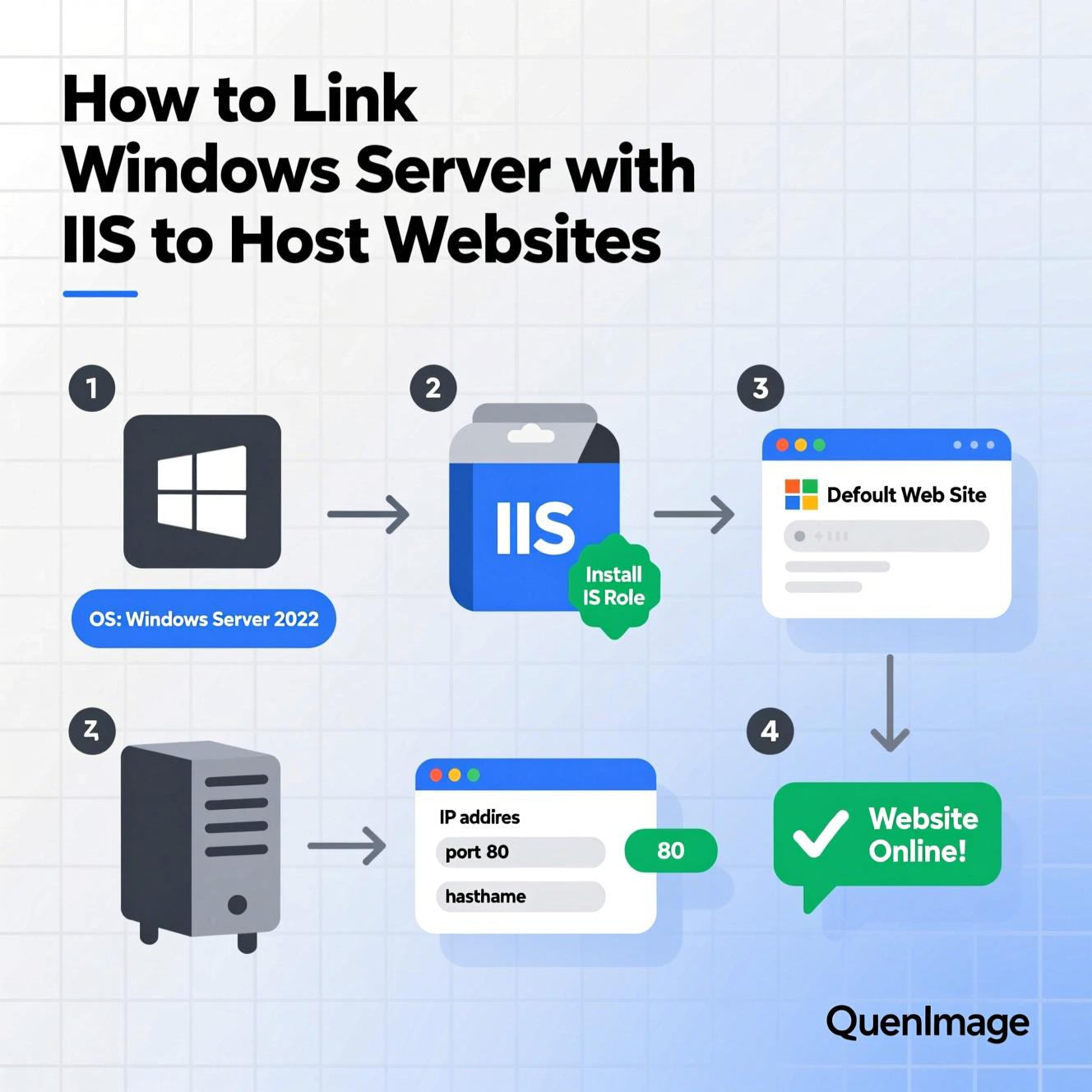
Open Server Manager from the Start menu.
Click on Manage > Add Roles and Features.
Choose Role-based or feature-based installation and click Next.
Select the target server from the list.
Enable the Web Server (IIS) option.
Add any necessary features, like:
FTP Server (optional for file transfers)
Management Tools for advanced administration
Click Install and wait for the process to complete.
To verify, open a browser and enter:
http://localhost
If the default welcome page appears, the installation is successful.
Open IIS Manager.
On the left pane, right-click Sites > Add Website.
Enter the details:
Site Name (e.g., MySite)
Physical Path: Place HTML, CSS, and JS files here.
Port: Usually port 80.
Click OK, and your site will be accessible via the IP or domain.
From Visual Studio, publish the app to a local folder.
Copy the output files to a folder inside C:\inetpub\wwwroot.
In IIS Manager, add a new site and set the physical path to this folder.
Choose the appropriate .NET CLR version (e.g., v4.0).
Open the browser and test the app by entering:
http://yourserverip
Protect data between the server and browser.
Prevent data snooping or tampering.
Increase user trust and improve SEO rankings.
Obtain an SSL certificate from a trusted provider (e.g., DigiCert, Let’s Encrypt).
Open IIS Manager.
Select the server and double-click Server Certificates.
Click Complete Certificate Request and import the file (.cer or .p7b).
Go to Site Settings > Bindings.
Add a new HTTPS binding on port 443 and select the certificate.
Your site will now be available via:
https://yourdomain.com
Enable Compression: Speed up static page loading.
Enable Authentication: Use Windows Authentication or Basic Authentication.
Set URL Rewrite Rules: Improve SEO and make URLs more readable.
Logging & Monitoring: Continuously monitor performance and identify issues.
Regular Updates: Ensure you install security updates for both Windows Server and IIS.
Website Doesn't Work After Setup:
Ensure port 80 or 443 is open in the firewall.
Error 500 (Internal Server Error):
Check folder permissions.
Make sure the app is using the correct .NET version.
Website Page Not Displaying:
Place index.html or default.aspx in the website folder.
By following these steps, you’ve learned how to:
Install IIS on Windows Server.
Set up Static or ASP.NET websites.
Enable SSL certificates and HTTPS.
IIS is not just a web server; it’s a complete and secure environment for hosting websites and applications, especially for businesses and developers relying on Microsoft’s ecosystem.
هل تحتاج إلى Windows VPS سريع وآمن وبسعر مناسب؟
شركة EgyVPS بتوفرلك سيرفرات ويندوز جاهزة للاستخدام فورًا.
تواصل معنا عبر: 201001197157+
أو زور موقعنا: https://egyvps.com